Super Bear Adventure Game Settings – Best Performance
If you run this game on a low-chipset device, then you will experience some lag in the game’s performance. To get quality performance, you need to analyze the settings according to your gameplay. In this, we will discuss all the major factors of this game setting to get the best performance.
You know Super Bear Adventure is an adventure game where you explore the natural world. This game is based on the true friendship of the bears. So, play this game by using these pro settings for good FPS. These settings are changed with the new versions. These settings are the same on the Super Bear Adventure iOS.

Settings
In the settings, you have a lot of options. So, we can explore all these step by step.
Sounds
In the sound section, you have 9 options related to sounds. The first option is master volume. This volume is related to the game sounds that you hear back after starting the game.
And the music The violence that was played behind the music option is for this. You can increase or decrease. And the sound effect options are player voice, emotes, dialog, environment sounds, vehicles, and interface. These are some sound options you can change according to the gameplay. If you are disturbed by a specific sound, you can increase it or decrease it.
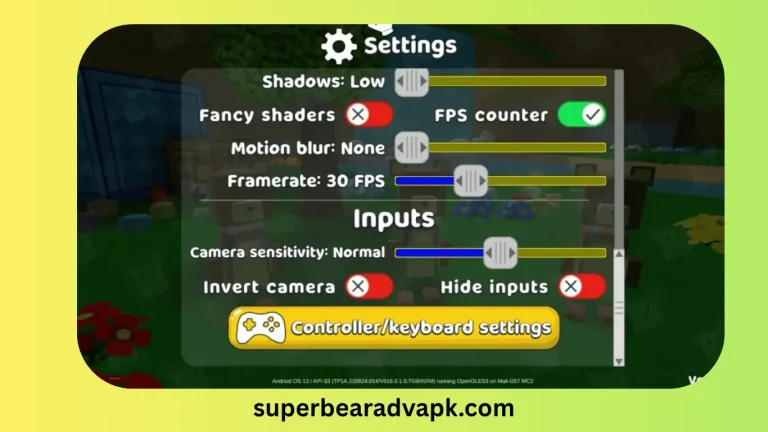
Language
In the language section, you have 12 languages. With time they add more to it. And the languages are English, Français, Portugues, Pyccknn, Indonesian, Español, Italiano, Deutsch, Nederlands, Türkçe, Polski, and more. You can change the game language, which you understand easily.
Gameplay
This gameplay section is divided into 2 options. One is for gameplay, and the other is for vehicle controls. Let’s explore the first gameplay section.
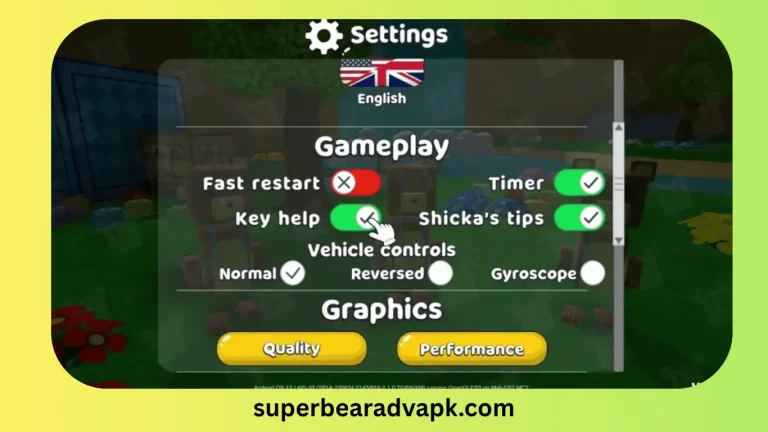
Vehicle Controls
In the vehicle control, you have 3 options: normal, reversed, and the other is gyroscope. The best one is a gyroscope in which you can control the vehicle by moving the mobile. This means there are no more fingers involved to control the vehicles. In the normal section, you can control it by using your fingers.
Graphics Settings
In the graphics settings, you have 2 options Quality and performance. The graphics of this game are so realistic, and it engages the player for a longer period. For quality graphics, follow these settings. There are two types of mobiles: one is fast, and the other is slow. So, for a fast mobile, enable the high graphics settings.
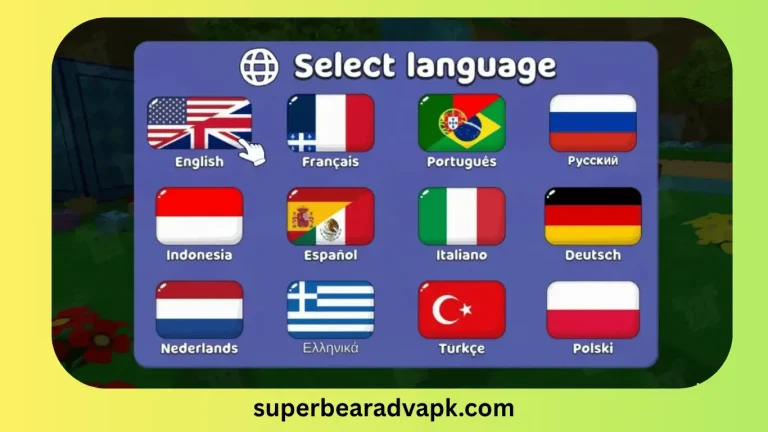
Quality section of the super bear adventure
Performance section
In the performance section keep the shadows low, turn off the fancy shaders, and turn on the FPS counter. Keep the motion blur at none. And the framerate: 60 FPS. These are the best settings for the best graphics performance.
Inputs
The input section is related to the camera settings. In which you got the camera sensitivity to keep it normal for smooth controls, and you turned off the invert camera for the beginner and hid inputs.
Then the controller/Keyboard Settings
In the controller keyboard settings, you have some settings if you play this game with the controllers. You got some action on the left side and on the right side keyboard section. So, select the best buttons to keep the game smooth. Or if you play on PC, you can change it by using this setting.
Save & Cloud Sync Settings
If you want to save all progress in the game, then link your game with the Google Play account. This will save you all gameplay. This process should be done if your mobile will connect to the internet.
Final Tips to Master Super Bear Adventure Game
If you want to play this game as a pro player, then follow these settings. These are unique settings according to every device. If you play it on the PC or the other device, these settings give smooth performance. If you get some error during settings, uninstall the game and then reinstall it to remove the error.
Conclusion
The conclusion of this game is that smooth performance is the key to the best gameplay. The settings of this game are so smooth, and anyone can change them easily. So, check out this whole article and play this game like a pro.
